As we know that Performance testing is the backbone of any application in Software Quality Assurance. When an application performs well under a certain load, it means it’s load and stress testing has been performed well. IBM Rational Performance tester is one of the fastest-growing automation tools in the world and it has already captured a big market place in UAE (Dubai, Qatar, Bahrain), etc.
Why do we need to do performance testing?
This is something very important because performance testing checks the speed, scalability, and stability of the application and if all these things are up to the mark then it will perform well under pressure.
Why IBM RPT has shown so much growth?
It is a one-stop shop, it contains all of the required features which are needed for performance testing of web and server-based applications. It is known for creating many user transactions between an application and a server. Moreover, it reduces the complexity for any skilled user, creates advanced test scenarios and many more.
Steps to perform automation testing using IBM Rational Performance Tester.
- First, create a Performance Test Project. File > New > Performance Test Project
When we start performance testing of any project then we need to select the Performance test project.
- Give the name of the project and then click ‘Next’.
- A separate folder can be created for any of the below assets and then click ‘Finish’.
- Pick the nature of the test like ‘HTTP Test’ and then click ‘Next’.
- Choose a location and name for the test.
- Select the browser for the test like ‘Internet Explorer’ and then click ‘Next’ or finish.
Note: All tabs must be closed before clicking finish because it will start recording all the chrome sessions.
- Microsoft Internet Explorer recorder settings page will appear. Let the settings be as is and click ‘Finish’.
- Internet Explorer will be launched and now open the desired website for testing. I have used “https://phptravels.com/demo/” as an example. Before launching, temporary files must be removed and chrome must be allowed to use RPT.
Example website for performance testing.
- When a particular scenario has run, then close the browser and select the domain to test the application.
For example, here we are using phptravels.com. After checking it click ‘finish’ button.
- After closing the browser this screen will appear. Click on ‘Open Test’.
- Now 2 new tabs will open named as ‘Test.recsession’ and ‘Test’.
Test.recsession tab will only show the basics of the recording and what is happening on the proxy and while recording what has happened.
- Test tab shows most of the relevant test data like this. In the test control, multiple tabs are shown. We are moving to the PHPTRAVELS|Demo tab. After clicking it, click on the Protocol data it opens:
- Clicking on Protocol data will open four new tabs which are ‘Request’, ‘Response Headers’, ‘Recording Control’ and ‘Execution Event Console’.
- Clicking on ‘Browser’ tab, look of the website will be shown as it is given below. Now you can click on all the tabs in test controls and the browser look will be shown accordingly.
- Now click on the run button and IBM RPT will start executing the same process which we did before and a report will be generated. This report contains Summary, Page Performance, Response Time vs. Time Summary, Response vs. detail, Page throughput, Server throughput, Server health summary, Server health detail, and Caching detail.
The end result of the performance test has been given above.