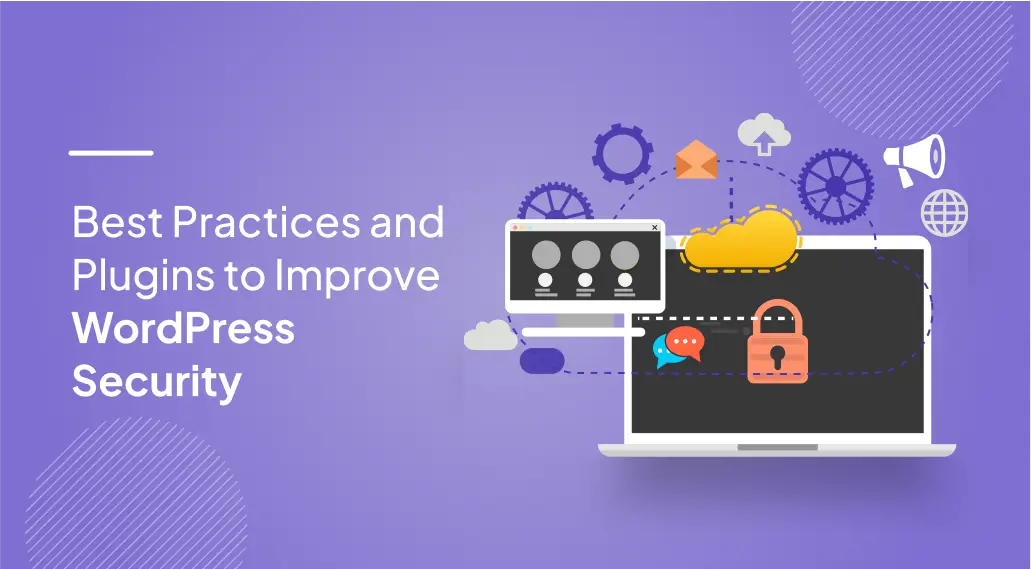
Ensuring your WordPress site’s security is crucial. With cyber threats on the rise, safeguarding your website helps protect sensitive data, maintain your reputation, and provide uninterrupted service. It protects your business’s revenue and reputation and safeguards sensitive information from falling into the wrong hands.
WordPress websites are no exception when it comes to security threats. Therefore, it is important to take the necessary steps to ensure WordPress security. This guide outlines best practices and critical plugins to bolster your WordPress security.
WordPress powers a significant portion of the web, making it a popular target for hackers. While the platform is secure, the open-source nature means vulnerabilities can arise through outdated software, weak passwords, and unsecured plugins or themes. A breach can lead to data loss, site defacement, and damage to your business’s credibility.
Implementing strong security practices and tools is not just about protecting your site—it’s about safeguarding your brand’s reputation and ensuring your users’ trust in an increasingly hostile online environment. Recent studies and metrics highlight the critical importance of WordPress security:
Some of the best practices to secure your WordPress site are:
It is crucial to regularly update WordPress core, themes, and plugins. Each update typically contains security patches that fix known vulnerabilities, protecting your site from potential threats.
Enhance your WP-Admin login security by using complex passwords that include a mix of letters, numbers, and symbols. Implementing Two-Factor Authentication (2FA) adds a protective layer, making unauthorized access more difficult.
Only use themes and plugins from reputable sources. Regularly review and update them to minimize security risks, ensuring they remain secure and free from vulnerabilities.
An SSL certificate encrypts the data exchanged between your site and its visitors, protecting sensitive information like login credentials and payment details from being intercepted.
Brute-force attacks are a standard method hackers use to access WordPress sites. Limiting the number of login attempts can effectively block these attacks. Many security plugins offer this feature, making it easy to configure.
Regularly backing up your website is essential for disaster recovery. In the event of a security breach or other issue, a recent backup allows you to quickly restore your site to its previous state, minimizing downtime and data loss.
WordPress allows administrators to edit theme and plugin files directly from the dashboard. However, hackers can exploit this feature if they access your admin panel. Turning off file editing within the WordPress dashboard prevents unauthorized changes to your site’s code, adding another layer of security.
Wordfence is a comprehensive security plugin with a robust firewall, malware scanner, and login security features. It helps protect your site from common threats and provides real-time alerts, allowing you to respond quickly to potential security breaches.
Sucuri is known for its extensive security features, including malware scanning, blocklist monitoring, and a robust firewall. This plugin also offers post-hack security actions, helping you clean and restore your site if it’s compromised.
iThemes Security is a versatile plugin that offers over 30 different ways to secure your site. It includes brute force protection, two-factor authentication (2FA), and scheduled database backups. Its easy-to-use interface makes it accessible to users of all levels.
All In One WP Security & Firewall is a user-friendly plugin that covers a wide range of security needs, from basic measures like password strength enforcement to advanced firewall rules. It also provides a visual representation of your site’s security status, making it easier to understand and manage your security settings.
Here’s how you can secure WordPress without using plugins:
PHP error reporting can expose sensitive details about your site, such as paths or database queries, to potential attackers. Turn off this feature in your wp-config.php file by adding:
error_reporting(0);
@ini_set('display_errors', 0);
Choose a hosting provider that prioritizes security, offering features like regular backups, SSL certificates, and DDoS protection. Managed WordPress hosting often comes with additional security measures tailored to WordPress sites.
WordPress allows admins to edit theme and plugin files directly from the dashboard, which can be risky. Turn off this feature by adding the following line to your wp-config.php file:
define('DISALLOW_FILE_EDIT', true);
Your .htaccess file can be configured to turn off PHP execution in directories that aren’t necessary, such as wp-content/uploads. Add the following:
<Files *.php> deny from all </Files>
Additionally, protect your wp-config.php file by adding:
<files wp-config.php> order allow, deny deny from all </files>
By default, WordPress uses wp_ as the prefix for all database tables, making it easier for attackers to guess table names. You can change this prefix to something unique during installation or by editing the wp-config.php file and renaming the database tables.
The XML-RPC feature can be exploited for brute-force attacks. Turn it off by adding the following code to your theme’s functions.php file:
add_filter('xmlrpc_enabled', '__return_false');
Exposing your WordPress version can make your site a target for attacks exploiting specific vulnerabilities. Hide it by adding this to your theme’s functions.php file:
remove_action(‘wp_head’, ‘wp_generator’);
Prevent other websites from embedding your images and using your bandwidth by adding the following to your .htaccess file:
RewriteEngine on RewriteCond %{HTTP_REFERER} !^$ RewriteCond %{HTTP_REFERER} !^http(s)?://(www\.)?your domain.com [NC] RewriteRule \.(jpg|jpeg|png|gif)$ - [F,NC,L]
Improper file permissions can leave your site vulnerable to attacks. Set the appropriate permissions using the following guidelines:
Securing your WordPress website is a necessity and a continuous process in today’s digital landscape. When implementing these best practices and using essential security plugins, you can significantly reduce the risk of cyber threats.
Remember, WordPress security isn’t solely about installing plugins—it’s about taking a proactive approach, such as regularly updating your site, managing file permissions, and migrating to secure hosting. Safeguarding your website ensures the protection of your data and the trust and confidence of your users.
USA408 365 4638
1301 Shoreway Road, Suite 160,
Belmont, CA 94002
Whether you are a large enterprise looking to augment your teams with experts resources or an SME looking to scale your business or a startup looking to build something.
We are your digital growth partner.
Tel:
+1 (408) 412-3813
Support:
+1 (408) 512 1812

COMMENTS ()
Tweet